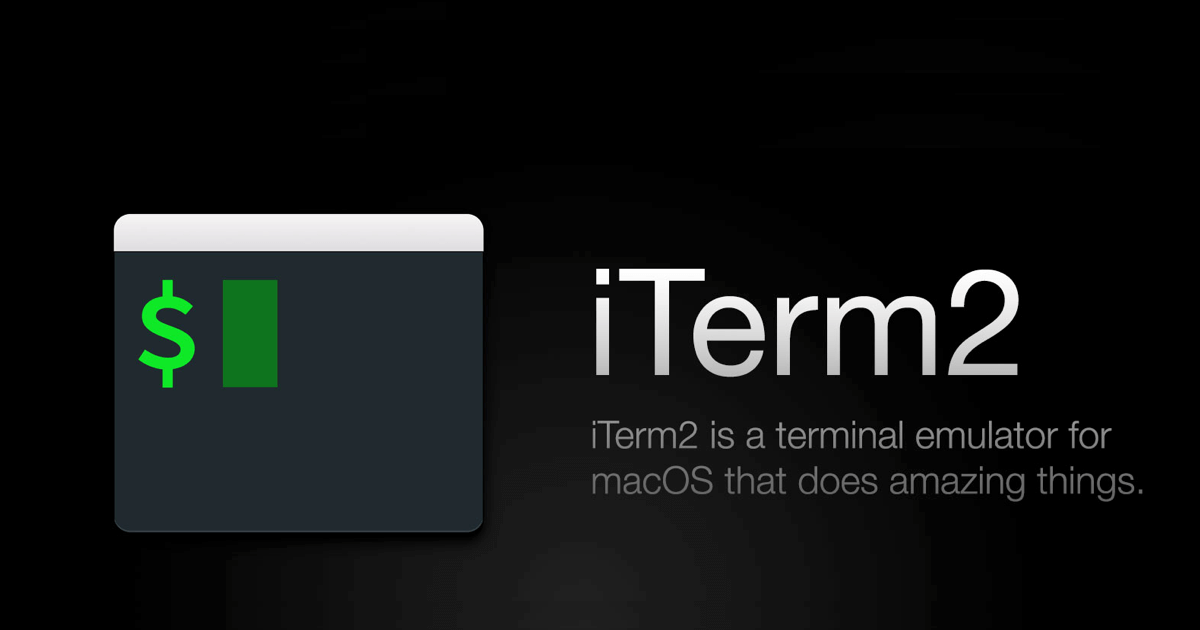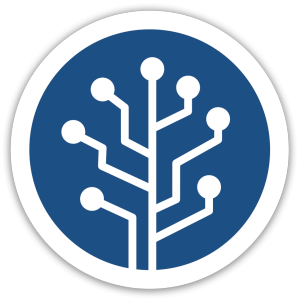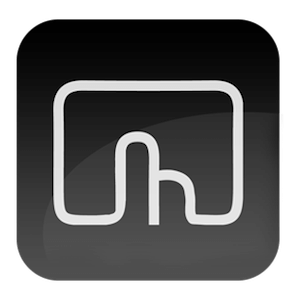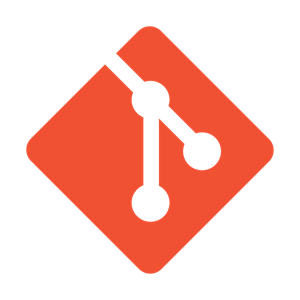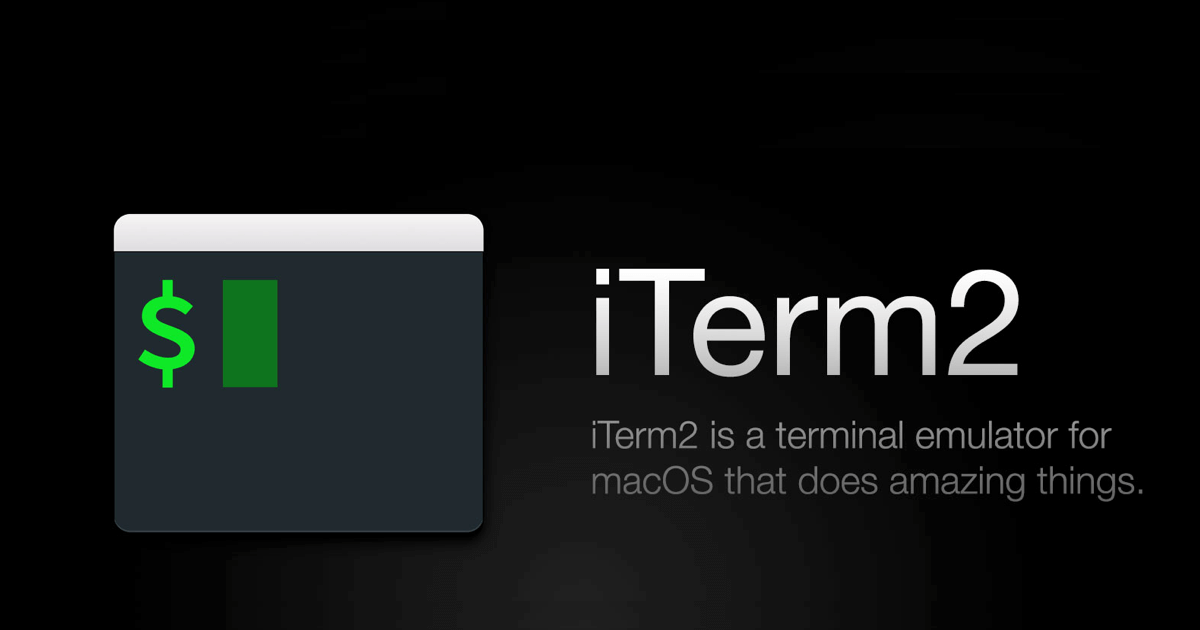 用不慣 macOS 原生的終端機嗎?可以試試 iTerm2,並且搭配 Zsh 的主題套件,讓你在指令模式上操作更為順暢喔!
用不慣 macOS 原生的終端機嗎?可以試試 iTerm2,並且搭配 Zsh 的主題套件,讓你在指令模式上操作更為順暢喔!macOS 開發者必安裝的終端機 - iTerm2
用不慣 macOS 原生的終端機嗎?可以試試 iTerm2,並且搭配 Zsh 的主題套件,讓你在指令模式上操作更為順暢喔!Youtube 影音教學版
安裝步驟
安裝 Homebrew
- 終端機執行指令
ruby -e "$(curl -fsSL https://raw.githubusercontent.com/Homebrew/install/master/install)"
- 顯示版本,終端機執行指令
brew --version
- 檢查,終端機執行指令
brew doctor
- 更新,終端機執行指令
brew update
- 重開 iTerm
安裝 Zsh
- 終端機執行指令
brew install zsh
- 終端機執行指令
sh -c "$(curl -fsSL https://raw.githubusercontent.com/robbyrussell/oh-my-zsh/master/tools/install.sh)"
- 重開 iTerm
建立 SSH
- 終端機執行指令
ssh-keygen -t rsa -C "your_email@example.com",your_email@example.com 請改成你的 mail,過程中會要求輸入相關東西,可以直接 Enter 使用預設值跳過
- 複製公鑰,終端機執行指令
pbcopy < ~/.ssh/id_rsa.pub
- 貼到 GitHub
- 右上頭像 >
Setting > SSH and GPG keys > New SSH Key,貼上公鑰
- 貼到 BitBucket
- 左下頭像 >
View profile > Settings > SSH keys > Add Key,貼上公鑰
- 自動登入 Server 的話,貼到 Server 上的
~/.ssh/authorized_keys
常用設定
- 快捷鍵
command + , 開啟設定
Profiles,先選擇左邊的 Default 再進行以下設定
General > Working Directory > Directory,輸入位置開啟時的位置 /Users/oa/wwwText
Font > Change Font > 點選 All Fonts > 點選 Hank > 標準體 > 18- 勾選
Use a different font for non-ASCII text
- 修改
Non-ASCII Font > Change Font > 點選 All Fonts > 點選 Hank > 標準體 > 18
Window > Settings for New Windows,Columns 調整為 120,Rows 調整為 38
- 調整快捷鍵
Keys
- 游標移至最前,快捷鍵為
command + ←,Action 選 Send Hex Code,輸入 0x01
- 游標移至最後,快捷鍵為
command + →,Action 選 Send Hex Code,輸入 0x05
- 切換左邊頁籤,點選
+ 新增,快捷鍵為 command + option + ←,Action 選 Next Tab
- 切換右邊頁籤,點選
+ 新增,快捷鍵為 command + option + →,Action 選 Previous Tab
- 切換左方分頁,點選
+ 新增,快捷鍵為 command + control + ←,Action 選 Select Split Page on Left
- 切換右方分頁,點選
+ 新增,快捷鍵為 command + control + →,Action 選 Select Split Page on Right
- 切換上方分頁,點選
+ 新增,快捷鍵為 command + control + ↑,Action 選 Select Split Page on Above
- 切換下方分頁,點選
+ 新增,快捷鍵為 command + control + ↑,Action 選 Select Split Page on Below